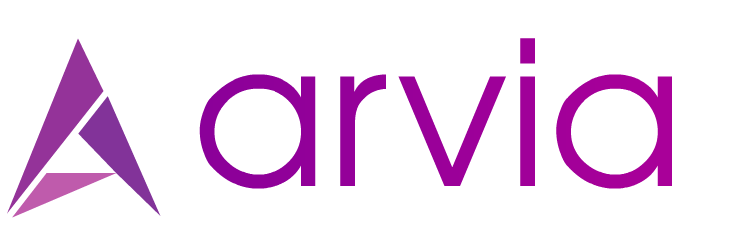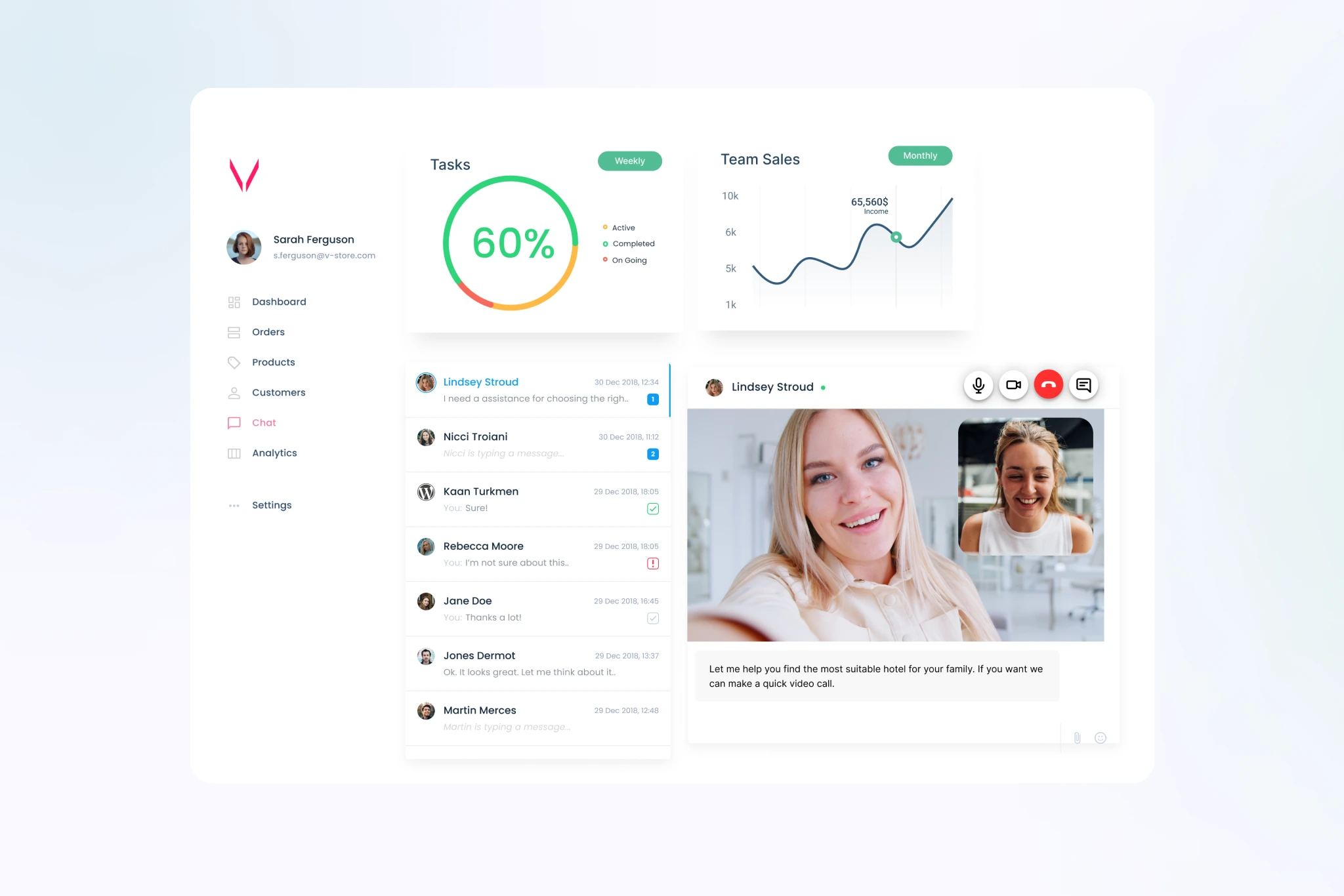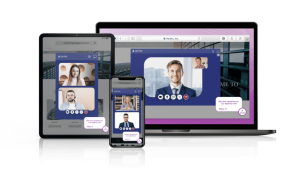How to add video chat on your website using Arvia Web SDK
Where To Use
- You can create your own fully customizable video calling platform.
- You can programmatically use all advanced Arvia features.
- You can handle all of the meeting events and trigger actions accordingly.
- An easy-to-use SDK for developers.
Getting started
This guide will teach you how to embed a video meeting on your web page using Arvia Web SDK.
Basic setup
The most straightforward way to use the Web SDK is to include the required files from our CDN, as seen in the code below.
- arvia.chat.js
No other framework or library is required.
<!– Include arvia.chat.js from Arvia CDN –>
<script type=”text/javascript” src=”https://arvia.chat/js/arvia.chat.js” ></script>
Then in the body section of your HTML, create a div element and set the id=”arvia.chat”
<body>
<div id=”arvia.chat”></div>
</body>
We will use this div element to create Arvia meeting UI. We will do this by initializing the Arvia Chat object
var arviaChat = new ArviaChat();
arviaChat.init(“arvia.chat”);
We will set the testUser value to true to bypass the domain verification. For more information about the verification, please visit.
arviaChat.setTestUser(true);
Now, we need to set the room name in the SDK. Since we set the test user true, we will use a test room name in the format of test-room-x
arviaChat.setRoomName(“test-room-1”);
Now we are ready to connect the server.
arviaChat.connect();
That’s it! Now, if we look at the complete code, it will be more or less similar to this.
<html>
<head>
<script type=“text/javascript”
src=”https://arvia.chat/js/arvia.chat.js”></script>
</head>
<body>
<div id=”arvia.chat”></div>
<script type=”text/javascript”>
var arviaChat = new ArviaChat();
arviaChat.init(“arvia.chat”);
arviaChat.setTestUser(true);
arviaChat.setRoomName(“test-room-1”);
arviaChat.connect();
</script>
</body>
</html>
For more sample implementations, have a look at our GitHub page.